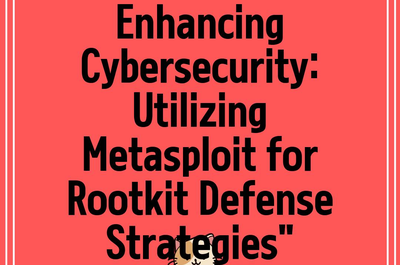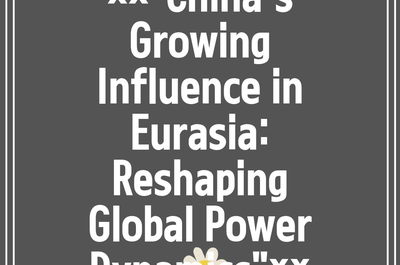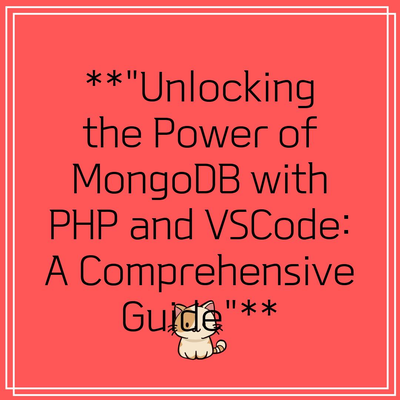
Exploring MongoDB Data with VSCode and PHP: A Modern Approach
In today’s digital landscape, data management and analysis have become paramount for businesses, developers, and data enthusiasts alike. One of the most popular databases currently is
Setting Up Your Environment
To begin your journey into exploring MongoDB data using VSCode and PHP, it’s essential to set up your development environment correctly. First, ensure you have the latest version of VSCode installed on your machine. This integrated development environment (IDE) supports a multitude of plugins and extensions that enhance your coding experience.
Next, install PHP if it is not already available on your system. The PHP installation will allow you to run scripts that can interact with MongoDB. Once you have PHP set up, you should also install Composer, a dependency manager for PHP, which can help you manage libraries and packages.
The final step is to install the MongoDB PHP driver, which can be easily done using Composer by running the command:
composer require ext-mongodbFollowing these steps will ensure that your development environment is primed for the upcoming projects.
Connecting to MongoDB with PHP
With everything prepped, the next step is establishing a connection to your MongoDB database using PHP. To do this, create a new PHP file in VSCode, and use the following code snippet to connect:
$manager = new MongoDB\Driver\Manager("mongodb://localhost:27017");
try {
$info = $manager->connect();
echo "Connection successful!";
} catch (MongoDB\Driver\Exception\ConnectionException $e) {
echo "Failed to connect: ". $e->getMessage();
}
This snippet initializes a connection using the MongoDB driver and checks if the connection is successful. Adjust the connection string as necessary to target your specific MongoDB instance.
Querying MongoDB Data
Once you’ve set up the connection, you can start querying the data. MongoDB uses a flexible schema, which allows for dynamic data storage. Here’s an example of how to retrieve documents from a collection:
$query = new MongoDB\Driver\Query([]);
$cursor = $manager->executeQuery('yourDatabase.yourCollection', $query);
foreach ($cursor as $document) {
print_r($document);
}
This code queries all documents from a specified collection in your database and prints them to the screen. You can modify your query to filter results, sort them, or limit the number of returned documents.
Visual Studio Code Extensions for Enhanced Productivity
To enhance your productivity while coding in PHP and managing MongoDB operations, consider installing some useful extensions in VSCode. Here are a few that can significantly improve your workflow:
PHP Intelephense : This extension provides improved IntelliSense capabilities, making PHP code easier to write and understand.MongoDB for VSCode : This extension allows direct interaction with MongoDB databases right from your IDE, making it easier to view collections and documents.PHP Debug : This tool enables step debugging for your PHP applications, allowing you to track down issues efficiently.
These extensions can help you navigate your projects, making data exploration and manipulation a seamless process.
Best Practices for Working with MongoDB in PHP
As you dive into the world of MongoDB with PHP, adhering to best practices will help ensure that your applications remain efficient and maintainable. Here are some tips:
Use indexes : Properly index your collections to enhance query performance.Handle errors gracefully : Implement error handling in your PHP code to manage exceptions effectively.Keep your MongoDB instance secure : Use authentication and authorization rules to protect your data.Regularly back up your data : Implement a backup strategy to safeguard against data loss.
Conclusion
In conclusion, the synergy of
As the demand for data-driven applications continues to grow, enhancing your skills in these areas will undoubtedly provide you with a competitive edge in the tech landscape. Happy coding!