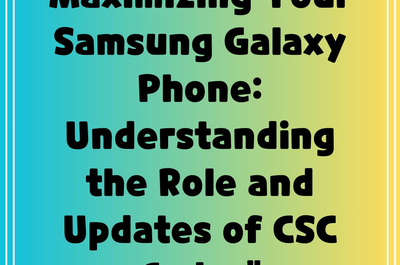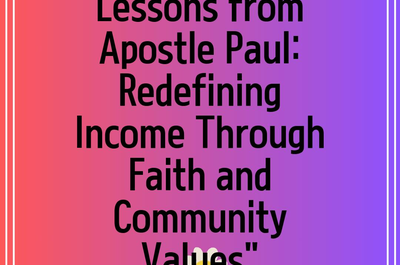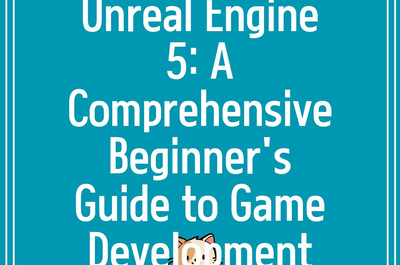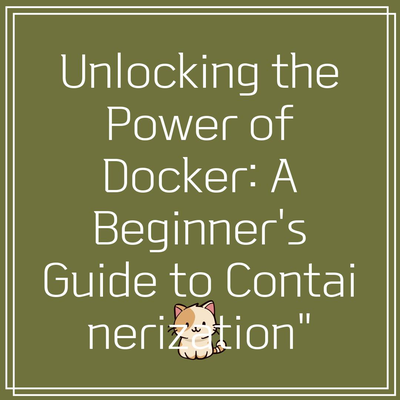
Understanding Docker: A Comprehensive Tutorial
In recent years,
What is Docker?
Docker is a platform that simplifies the process of developing, shipping, and running applications within containers. Containers are lightweight, standalone, and executable packages that include everything needed to run a piece of software, including the code, libraries, and dependencies. Unlike traditional virtual machines, which require an entire operating system to be replicated, Docker containers share the host system’s kernel, making them more resource-efficient and faster to deploy.
Why Use Docker?
The appeal of Docker lies in its ability to provide consistency across various environments, which is especially beneficial for developers who face challenges during the deployment of applications. Utilizing Docker helps in the following ways:
Portability: Containers can run on any machine that has Docker installed, ensuring that applications behave the same way irrespective of the environment.Isolation: Applications and their dependencies are isolated in their containers, reducing conflicts and improving security.Efficiency: Since Docker containers share the host system’s kernel, they consume fewer resources than traditional virtual machines, allowing for faster startup times.
Getting Started with Docker
To embark on your Docker journey, you must first install Docker on your system. Docker is compatible with various operating systems including Windows, macOS, and Linux. Follow these steps to install Docker on your chosen platform:
- Download the Docker Desktop application from the
official Docker website . - Run the installer and complete the setup wizard, ensuring you enable the option for WSL 2 (if on Windows).
- Once installed, open Docker Desktop and verify the installation by running the command
docker –version in the terminal.
Creating Your First Docker Container
Now that Docker is installed, it’s time to create your first container. In this tutorial, we will use the
Open your terminal and execute the following command:
docker run -d -p 80:80 nginx
After running this command, Docker will download the Nginx image from Docker Hub (if it’s not already on your machine) and run it as a container.
Understanding Docker Commands
Interacting with Docker requires familiarity with several core commands. Here are some essential commands to manage Docker containers:
docker ps: Lists all running containers, enabling you to monitor your applications.docker stop [container_id]: Stops a running container gracefully.docker rm [container_id]: Removes a stopped container from your system.docker images: Shows all downloaded images on your local machine.
Advanced Docker Features
As you become more comfortable with Docker, you can explore advanced features such as:
Docker Compose: A tool that allows you to define and run multi-container applications using adocker-compose.ymlfile.Docker Networking: Facilitates communication between containers and external services, enabling complex application architecture.Docker Volumes: Persistent storage solutions that enable data storage outside of containers, ensuring data is not lost when a container is recreated.
Conclusion
Docker has revolutionized the software development and deployment process, allowing developers to create scalable, efficient, and portable applications effortlessly. By following this comprehensive tutorial, you’ve taken the first steps towards mastering Docker. As you continue to experiment and learn more about its advanced features, the potential for enhancing your development workflow will become increasingly apparent. Embrace the power of